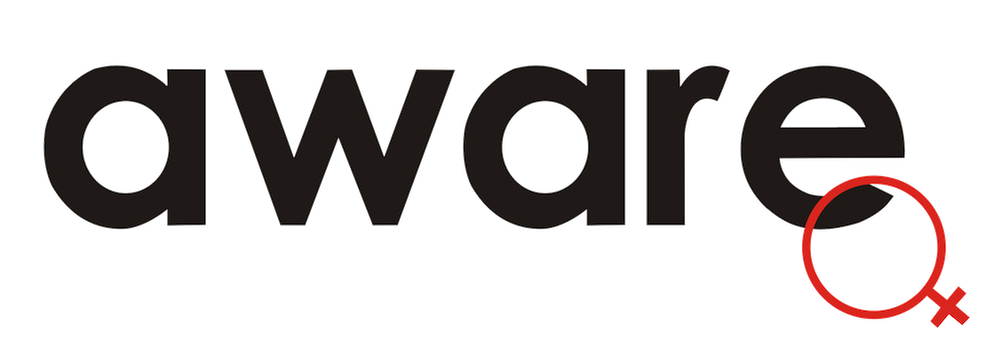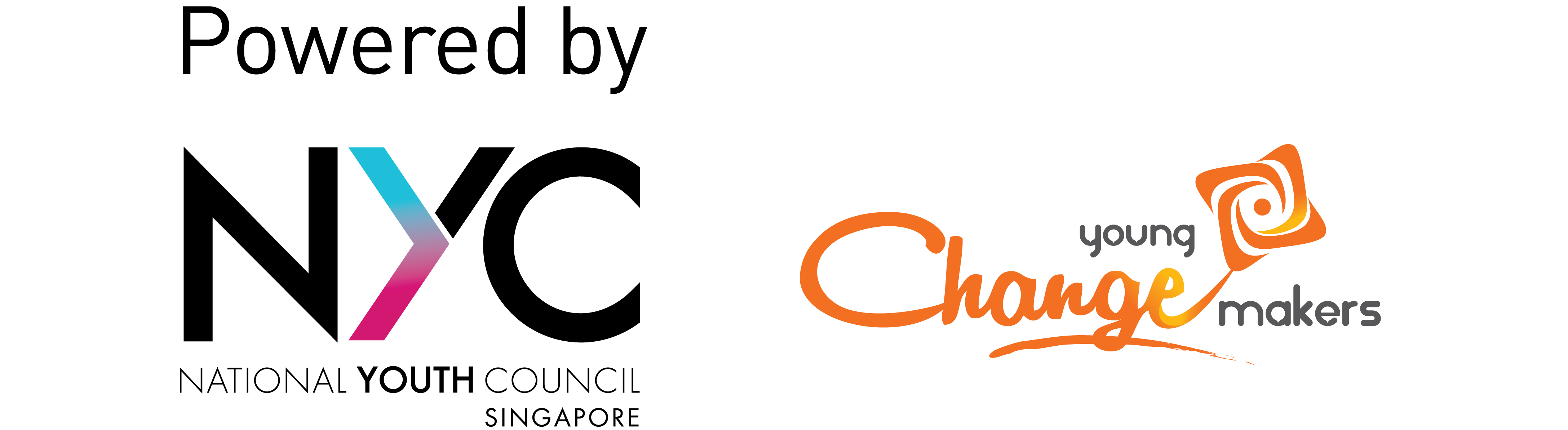Preserving evidence
Last updated: 08 June 2021
This guide explains what you need to do to gather and store evidence of what you are experiencing. It will also be useful if you decide to make a police report or take other legal actions (e.g. getting a Protection Order).
For advice on uncovering information about yourself online, see our Guide to identifying what information about you has been shared online

Capturing evidence
What to capture
Aim to build a credible record of what happened and what the context was. You will want to preserve all evidence that is relevant, not just evidence that looks favourable for you.
Collect as much evidence as you can. You will want to collect the following types of evidence:
- Date and time of any incident (including start & end date/time if possible)
- Information about the person targeting you (where available)
- Name/profile photo(s)/usernames
- IP addresses
- Phone numbers
- Messages or photos sent/received
- Online posts on web pages, social media sites, or other online platforms
- Emails
- Voice recordings of conversations
- Photographs of events
- Videos of events or conversations
- Any other relevant evidence or information
Note: Not all evidence will be allowed to be used in court. The admissibility of the evidence you have collected would be determined by the Courts.
Take screenshots
Screenshots are an easy and effective way of preserving visual evidence, as well as the context for any videos/calls/etc. You should screenshot all relevant messages, call logs, online posts, emails, photos received, and even still images from videos.
Take screenshots that include the full phone or computer screen – this will capture the time and date stamp on your screen and the URL if you are screenshotting a webpage.
This website provides instructions for taking screenshots on different types of devices and tells you where they will be saved.
Download files
Downloading photos, videos, messages, emails, posts, or other files you’ve received will save their metadata, unless it’s been removed. This may help you capture information like the owner of the file, the date it was created, and the date it was sent. If you cannot save or download the files, just take screenshots of them.
Guides to downloading files
Telegram
- On Telegram Desktop and iPhone, you can export the chat from the three dots menu () in the top-right corner of the chatbox.
- On Android, you would need to select each message individually, copy them content_copy to your clipboard and paste in a notes/memo app.
- You can only download Facebook messages by downloading all of your Facebook data . Use this same link if you would like to download posts someone has made.
- You can only download Instagram DMs by downloading all of your Instagram data. They will send you an email with your data within 48 hrs.
- On a web browser, submit a download request
- On Android/iOS: from your account page, click in the top-right corner, then go to
Settings>Security>Download data
Gmail
- Download emails individually
- If you can’t do this, try clicking
print emailand then selectprint to PDFinstead of a printer. This will allow you to save the email to your computer.
Outlook
- Download emails individually
- If you can’t do this, try clicking
print emailand then selectprint to PDFinstead of a printer. This will allow you to save the email to your computer.
Record calls
You can record audio from calls on your computer (Zoom, etc.) through a free, third-party software like Audacity .
To capture video, look for “screen recording” software, such as Ace If you own a Macbook, you can also record your screen without any additional software.
On some Android phones, you can record a call directly from your phone app once the call has connected. You can access this recording from your voice recorder app. You can also use Google Voice to record calls.

Storing and organising evidence
Name files clearly
- Use a consistent and clear file-naming format to store and organise your information. This will make it easier for you to find the evidence you need, and also for law enforcement to analyse these files.
- Example of a file-naming format: YYYYMMDD-Platform-TypeofEvidence (20201020-FB-Post-1)
Store evidence securely
- Store digital copies in a physical hard drive that has a password and is not connected to the internet. Do not store your evidence in a cloud storage drive like Google Drive, iCloud, OneDrive, etc. as these drives can be more easily hacked.
- Consider printing physical copies of screenshots/ images/ files. Keep these in a location where they will not be lost or accessed by someone else.
- Keep at least two copies of your evidence. Consider storing one set digitally in a hard drive and one set as a printed copy.
Build an evidence chart
Organise the evidence you collected into an evidence chart. This can help you keep track of what’s happening, especially if you are dealing with something that’s ongoing. This can also help you avoid having to repeat information when seeking support or assistance.
Based on this guide from Without My Consent, the components you should include in the evidence chart are:
- Date
- What happened
- Evidence that it happened – URLs, screenshots, voicemails, witnesses, etc.
- Who you think did it
- Evidence that they did it (this can involve contextual clues, e.g. ex-partner has threatened me with these photos in the past, these comments about me are specifics only this person would know)
- Evidence still needed/who has this evidence
Without My Consent also has a downloadable template (Microsoft Word file, 43.0 KB) you can use along with a sample chart (PDF, 25.1 KB) that’s been filled in. You can also record incidents in a hard copy log or journal.
Make sure to include notes on the context of certain incidents. For instance, add notes to screenshots of messages to explain why they were threatening (i.e. ‘this is a reference to something they know I wouldn’t want shared,’ ‘this message came after we saw each other in person,’ ‘this is a reference to where I work,’ etc.).

Other actions to consider
Submit evidence preservation requests
If you’re able to get a lawyer involved, ask them if they can send a formal request to the relevant Internet Service Providers (Starhub, Singtel, M1, etc.) or tech companies, asking them not to delete information that might be useful for you (e.g. the IP address of someone posting to a social media account). Read a short summary of these litigation hold requests and why you may need one
We have also compiled a number of services that you may be able to approach for free legal advice.

Further resources
- Online SOS’s Guide to Proper Documentation
- Without My Consent’s Guide to Evidence Preservation
- Consent Lawyers’ Guide to Building a Case
- Technology Safety Documentation Tips for Survivors